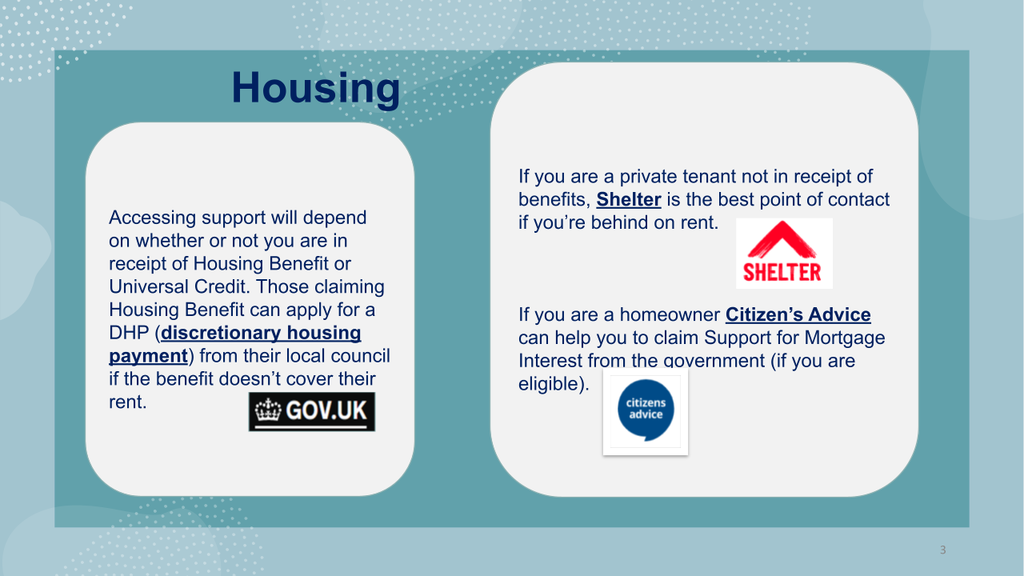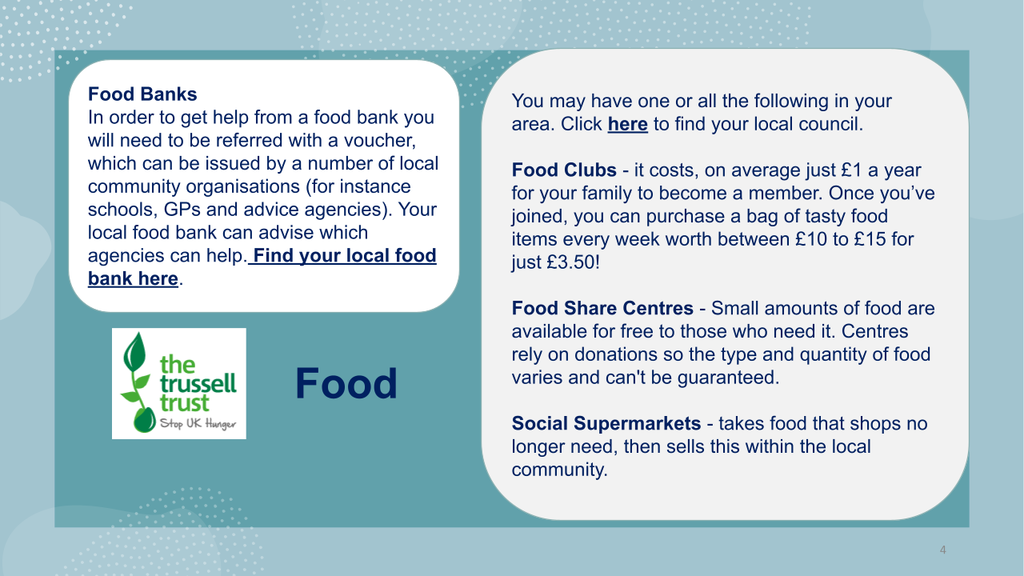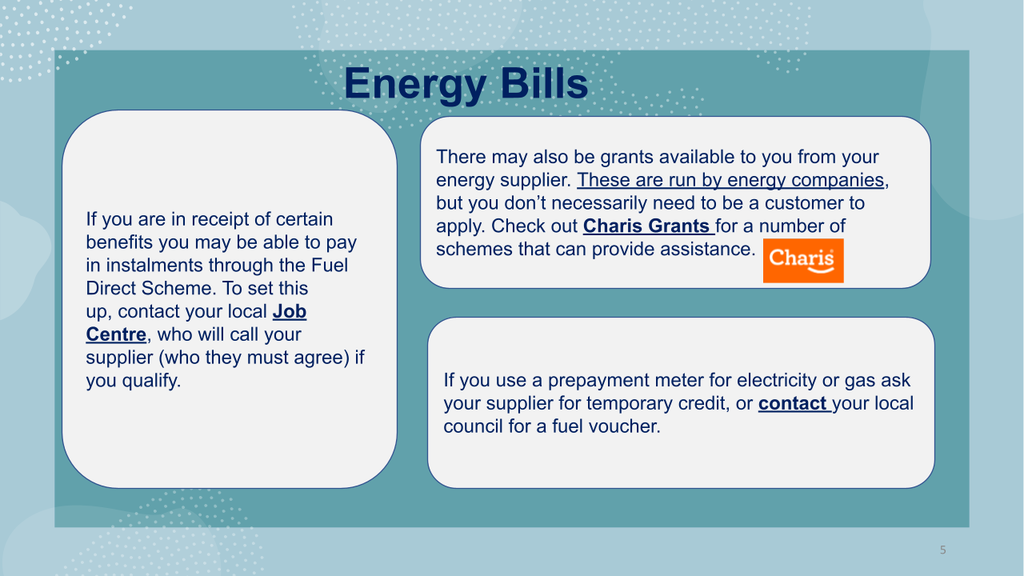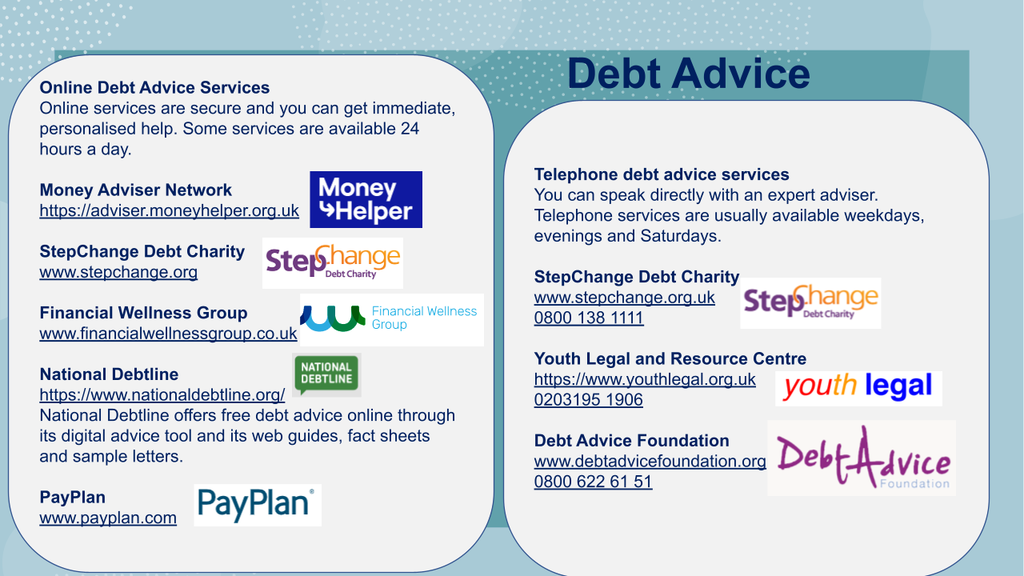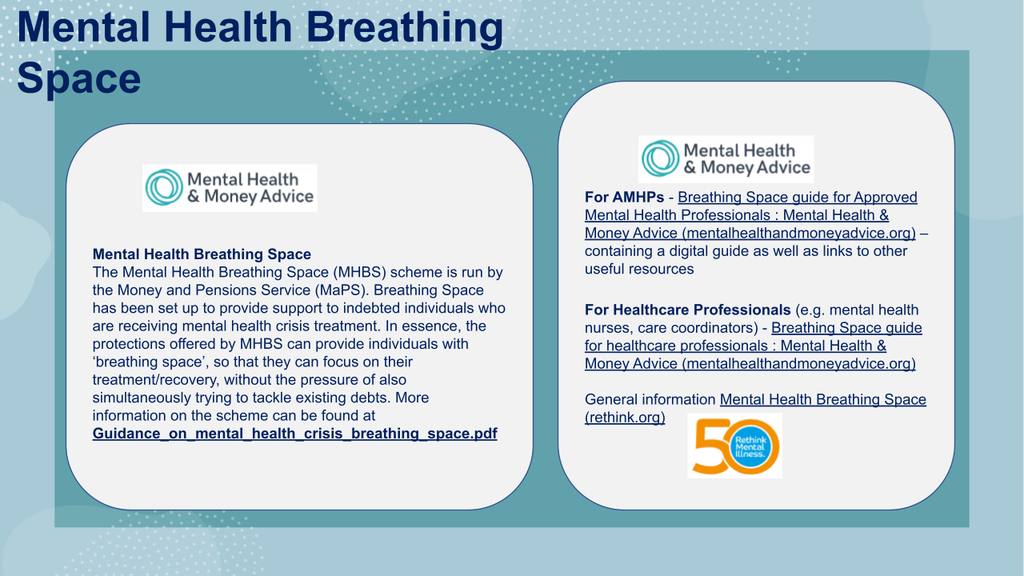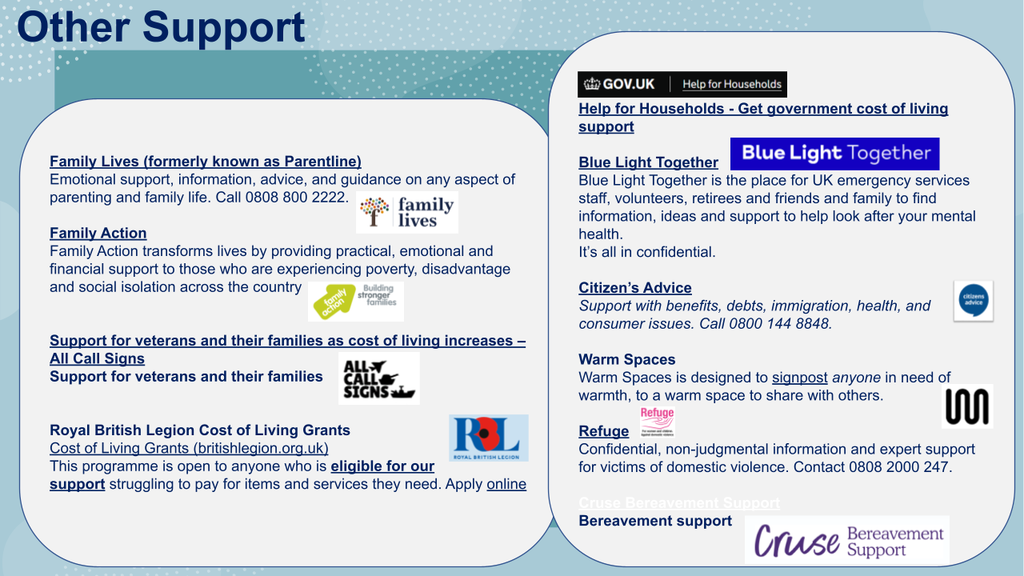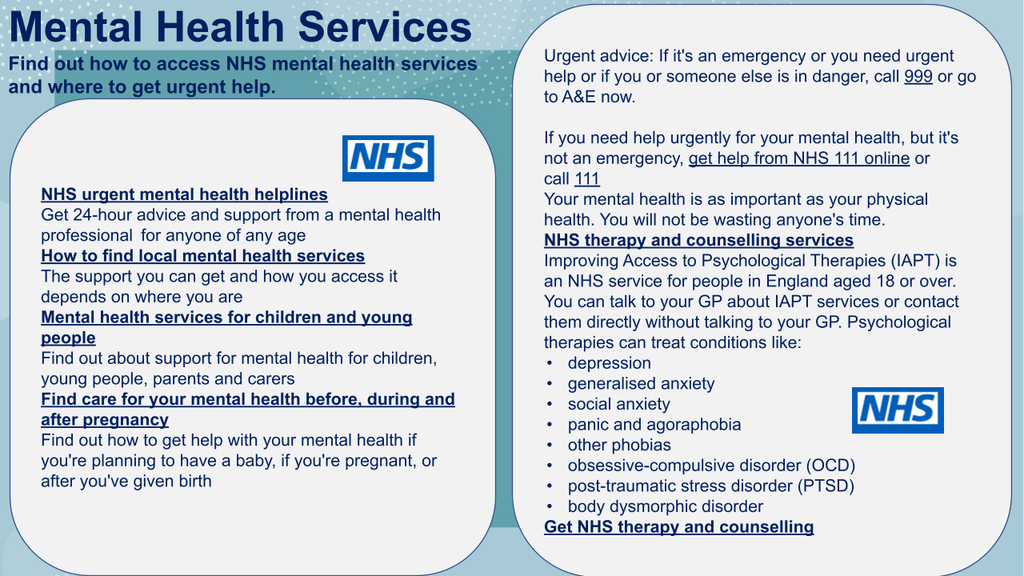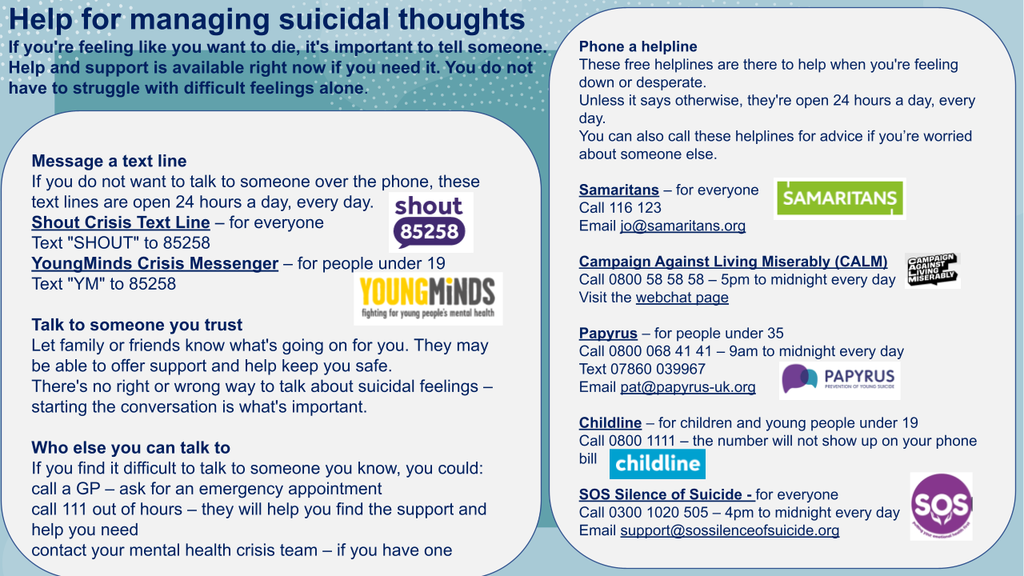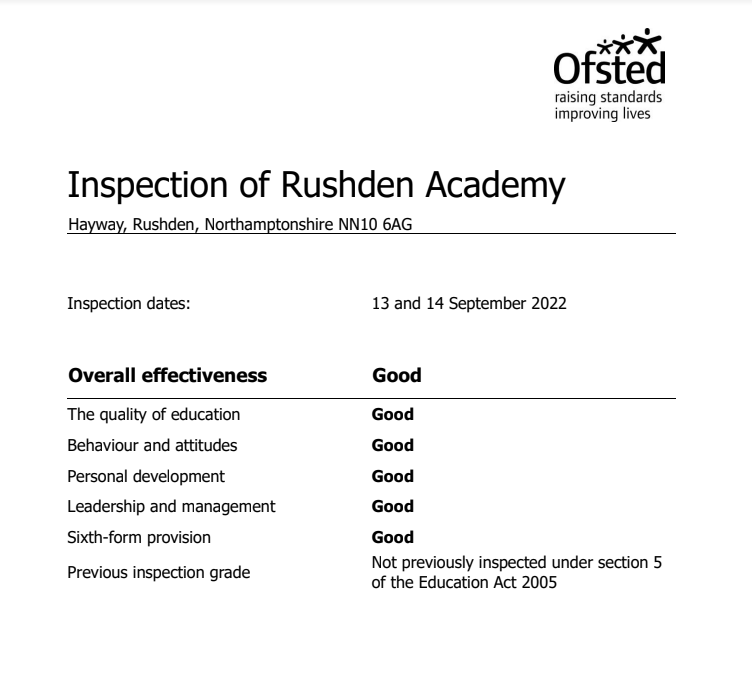Strike Action Parent Letter
27th January 2023
Dear Parents and Carers
I wanted to provide an update on the proposed strike action, the first day of which is scheduled to take place on Wednesday 1st of February.
I have spent the last few days carrying out a thorough risk assessment which has been challenging given that we won’t know exactly how many teachers will be off until the day itself; they are not required to inform their employer if they intend to strike. With this in mind, I have made the decision to open the school only to specific year groups as this is the only way to ensure that the school can open and operate safely with regards to supervision and adequate ratios of staff to students. The details for the specific year groups are as follows:
Year 12 and 13:
The Sixth Form area will be open and supervised as a warm space for those wishing to come in. For year 13, if they are scheduled to have a lesson at Rushden Academy and their teacher is in, then the lesson will take place as normal. Year 12 and 13 students also have the option to complete independent work at home.
Year 11:
School will be open for all Year 11 lessons. Where teachers are not in school students will be supervised and other examination preparation activities will be put in place by Senior Leaders. The exams scheduled for Year 11 students will be going ahead as normal and will not be impacted by the strike action.
Year 7:
School will be open for all Year 7 lessons. Where teachers are not in school, lessons will be collapsed with alternative lessons and activities taking place. All Year 7s will need to ensure that they bring their PE kit to school on the day as some of the alternative activities may require them to get changed.
Years 8, 9 and 10:
The school will be closed to Years 8, 9 and 10 with no live lessons taking place. Cover work will not be set for teachers who are striking but there will be work available on the google classrooms which they can access and complete on the day.
Vulnerable Students:
A separate email will be sent out inviting identified vulnerable students from year groups 8, 9 and 10 to attend and be supervised at school. They will be supervised to undertake online work in an IT room.
Free School Meals:
For students entitled to free school meals, further correspondence will follow in relation to how you can collect food on the day.
Whilst I recognise that this will cause disruption around your childcare arrangements, I have made these decisions based on ensuring the safety of our students. This reflects the known availability of staff and the potential disruption that may be caused by staff with their own childcare issues. Please be reassured that we will review these arrangements and communicate with you any changes to our plan before the next proposed strike day on March 1st.
If any plans change, I will communicate further next week, and again when we are able to review our capacity to open for March 1st.
Yours sincerely
Mr Ben Baines
Principal